What time?: See when a message was sent by dragging the message bubble to the left.
More: Pressing and holding on a message will bring up a Copy and More menu. Select more and you can delete messages you don't want to show. Sadly it doesn't delete it at the receivers end though.
Quick photo: If you are talking on iMessage you can press and hold the camera icon to reveal a new menu. Swipe up to take a picture or left to record a video.
Quick Voice message: If you press on the new mic button on the right of the text box you can start recording a verbal message. Lift your finger to stop to reveal a playback button. Once happy either swipe up or tap the arrow to send it or swipe left or tap the x button to cancel.
Details: To see more information about the sender press the word Details at the top right of the screen. It will allow you to send your current location or your constant location.
Mute someone: If someone is constantly badgering you, go into a message from them, press Details, then toggle on the Do Not Disturb button. This works for SMS as well as iMessages.
See attachments: Go into a message from them > Details > and scroll down to reveal all the attachments you've sent them via iMessage.
Delete messages: As before swiping from right to left in the Messages hub and you can quickly delete a conversation.
Delete older messages automatically: Settings > Messages and then scroll down to Message history. Here you can Opt to keep Messages forever, 1 year, or 30 days.
Automatically deleting audio or video messages: Apple by default sets it so once you've sent an audio message it will delete from your iPhone or iPad after two minutes. If you want to keep the message go to Settings > Messages and scroll down to Audio Messages or Video Messages sections and toggle the Expire setting.
Raise to listen to audio messages: It's on by default but you can turn off the ability to listen and reply to incoming audio messages by raising your phone. To turn it off go to Settings > Messages and toggle Raise to Listen.
Blue vs green: Blue is for iMessages, green is for SMS messages
Send iMessage as SMS: If you are having trouble sending your iMessages (over data) you can opt to have iOS 8 revert to sending the message as a SMS instead. Go to Settings > Messages and tick the relevant box.
iOS 8 iCloud tips
Turn on iCloud Drive: Go to Settings > iCloud > iCloud Drive. Here you can control which apps have access to your iCloud drive and whether or not they can use Cellular / Mobile Data.
Manage your Storage: Settings > iCloud > Storage. From here you can see how much storage you have, how much you have left, and whether you want to buy any more.
Family Sharing: Rather than have your iTunes account on all your family's iPhones and iPads you can now set up Family Sharing for up to 5 people. Go to Settings > iCloud > and follow the set up procedure.
Secure iCloud Keychain Access: Go to Settings > iCloud > Keychain and select the Approve with Security Code to add an extra layer of protection to your passwords.
Send last location so you can find it even when the phone is dead: Apple's added a cool hidden feature that will automatically send the last know location to Apple when your battery is critically low. Even if the battery dies as you've lost the phone behind the back of the sofa you can still at least have some idea where it got to.
iOS 8 Notifications tricks
Quick Reply: When a notification comes in depending on whether its enabled by the developer you can reply there and then without having to open the specific app. To do this pull down the notification to reveal the actions you can take. iMessages for example let you reply there and then.
Delete notifications from the Lock screen: If it's a notification from an app simply swipe from right to left and then press the x button.
Delete or Mark as read: Without even opening your phone you can also delete or mark as read emails. Swipe from right to left to reveal both options.
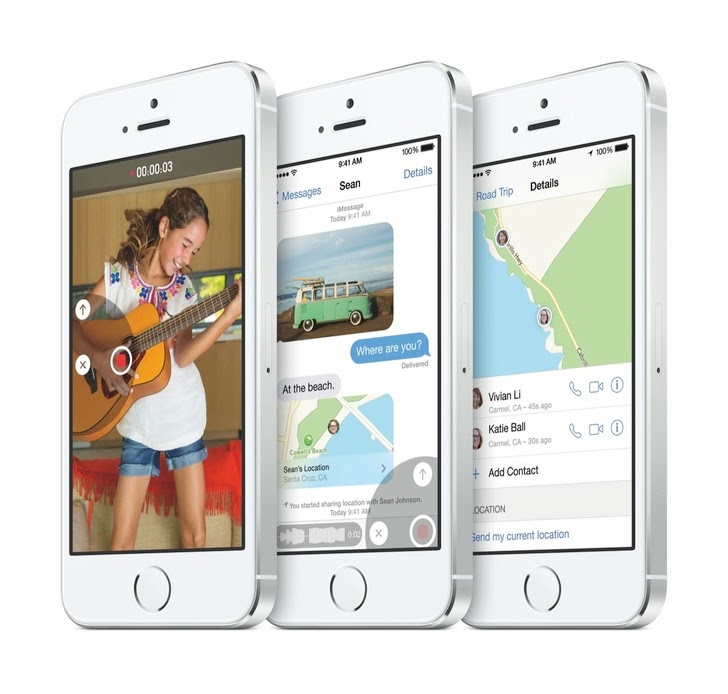





0 comments:
Post a Comment