So you’ve set out to purge your Camera Roll of all those blurry cat pics. And maybe, while caught up in a whirlwind of power, you overzealously deleted the best of the batch. You’re not alone. Luckily, iOS 8 has a safeguard for such situations.
Here’s how you can recover (or permanently delete) those images.
1. Go to Apple’s native Photos app.
2. You’ll see your Moments section, full of all the photos you’ve taken recently. At the bottom of the screen, tap Albums.
3. You’ll see a list of albums. Scroll down until you reach Recently Deleted. Apple’s iOS 8 automatically stores away everything you’ve deleted in this folder for 30 days. Once that time passes, it’s gone for good.
This is helpful to know, because you may want to find a photo you accidentally axed. But perhaps even more important, you may want to erase an incriminating image so no snooping eyes can find it.
4. When you open the album, you’ll notice that each thumbnail image tells you how many days are left until it disappears for good (ranging from 30 days to one). Tap whatever image you want to recover or permanently delete. At the bottom of the screen, you’ll see those two options. Choose one.
5. Then confirm!
Phew, glad I saved that photo. Best dang cauliflower I ever had.
By the way, Android owners don’t have it so easy. Recovering lost photos requires you to root your phone and download a third-party app. Check out the
steps to make it happen here.
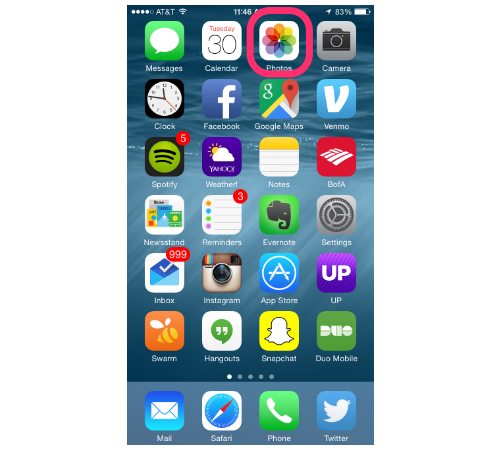
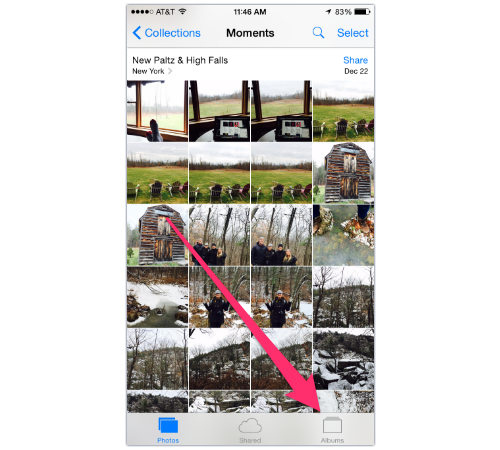

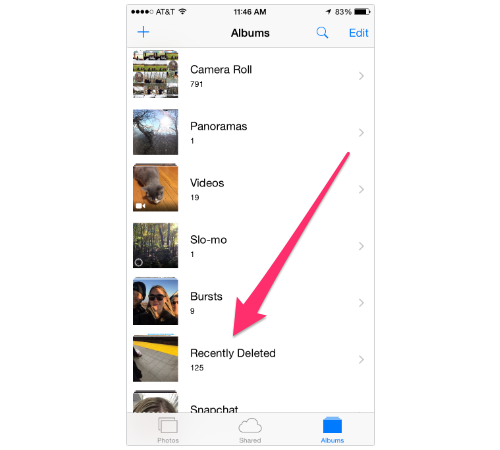







0 comments:
Post a Comment